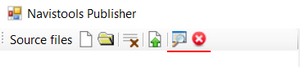During installation program creates Navistools Publisher program group and adds several shortcuts on it.
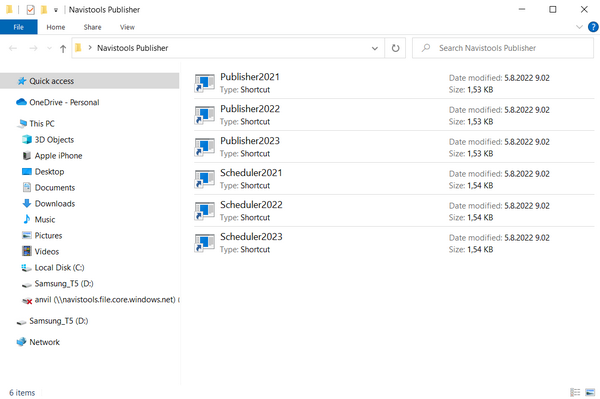
Different shortcuts are created for supporting different Navisworks version. The program supports Navisworks 2029-2023 versions, even though shortcuts are created by default for newer ones.
Publisher 202x = Standalone windows program with GUI (graphical user interface)
Scheduler 202x = GUI for console program. It is used to add settings for scheduled publishing.
Publisher is a standalone windows program. You can batch publish various CAD files to Navisworks .NWD-files with it.
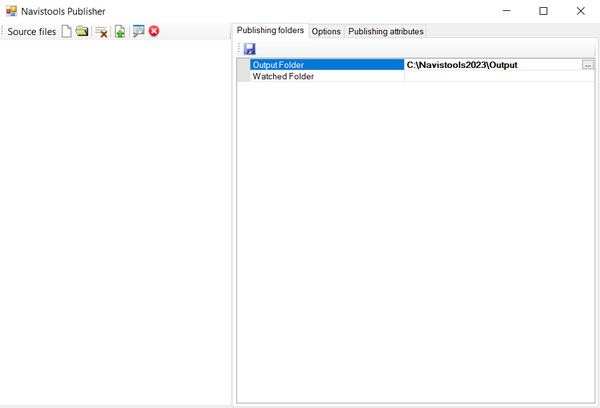
Before publishing files, you need to define folders. You can do this by selecting suitable values in the Publishing folders tab
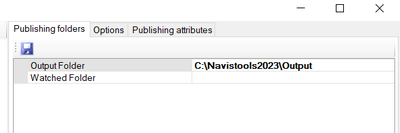
Output Folder Folder where .NWD files are saved
Watched Folder Folder which is watched by program to detect newly created or modified files
In Options tab you can define whether you want or not to delete existing viewpoints and search sets from the published nwd. There is also possibility to append existing viewpoints and search sets from the separate nwd file.
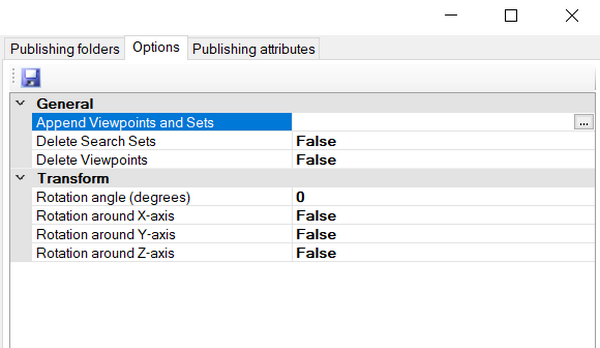
You also can add several publish attributes to the published file during process. Attributes are defined in the Publishing attributes PropertyGrid. You can change these attributes any time. Note that published file doesn’t open if expiry date attribute has expired or password attribute is set and user don’t know correct password.
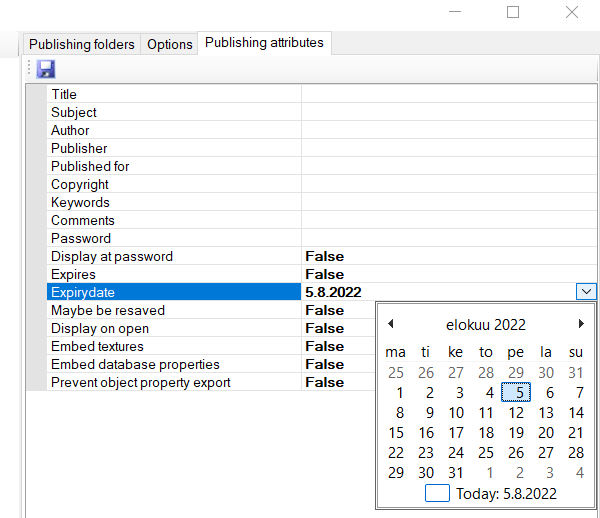
After defining folders and publishing attributes you can select individual files and folder for publishing with Add File and Add Folder buttons. Selected files are added to the Listbox. After adding files, you can start publishing process with Publish Files button.
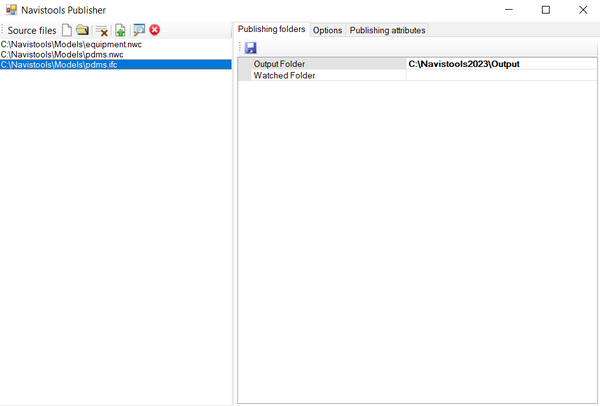
When publishing files program will launch Navisworks and it will remain open.
Program can also auto detect newly created or modified files within specific folder. Define folder to watch by selecting it in the Publishing folders tab
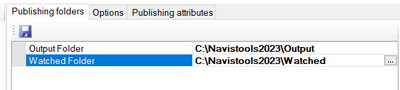
To start watching press Start watch button. Program will keep publishing newly created or modified files automatically until you stop it by pressing Stop watch button. Current publishing attributes are added to each file.